Initiate Shop First Flow
To enable a customer to apply and pay with Koalafi include a “Pay with Koalafi” button on checkout. This button will open the Koalafi modal, allow customers to confirm payment terms, and sign the contract to complete checkout.
Initiate Shop First Flow & Checkout with Koalafi
-
Before opening the modal, your site needs to create an order using our Create an Order mutation. Include the following information in the request to streamline the application process and get customers approved quickly.
- All items in Customer’s Cart (required)
- Relevant tax + shipping
- Customer Information such as name, email, phone, billing/shipping address
-
Open the Koalafi modal using the orderID you generated in step 1
-
The customer completes and submits the application and if approved, confirms payment terms and signs the contract.
Cart ChangesIf the customer changes their cart at all after they've initially opened the modal but prior to submitting the purchase in your system, then you’ll need to call updateOrderItems before opening the modal again. This is important because it ensures that lease agreement the customer signs matches the price of the purchases they’re making on your site.
-
When the modal closes, check the modal close message and confirm it is a successful close message. This indicates that a customer has successfully completed the Koalafi checkout process and can continue to any remaining checkout steps on your site. In the event of any other modal close message, you’ll need to prompt the customer to re-open the Koalafi modal with the same order ID generated in step 1.
After Checkout
Once a customer has received their purchased items, mark the order as delivered using our markOrderDelivered Mutation. Once items have been marked as delivered, we initiate financing.
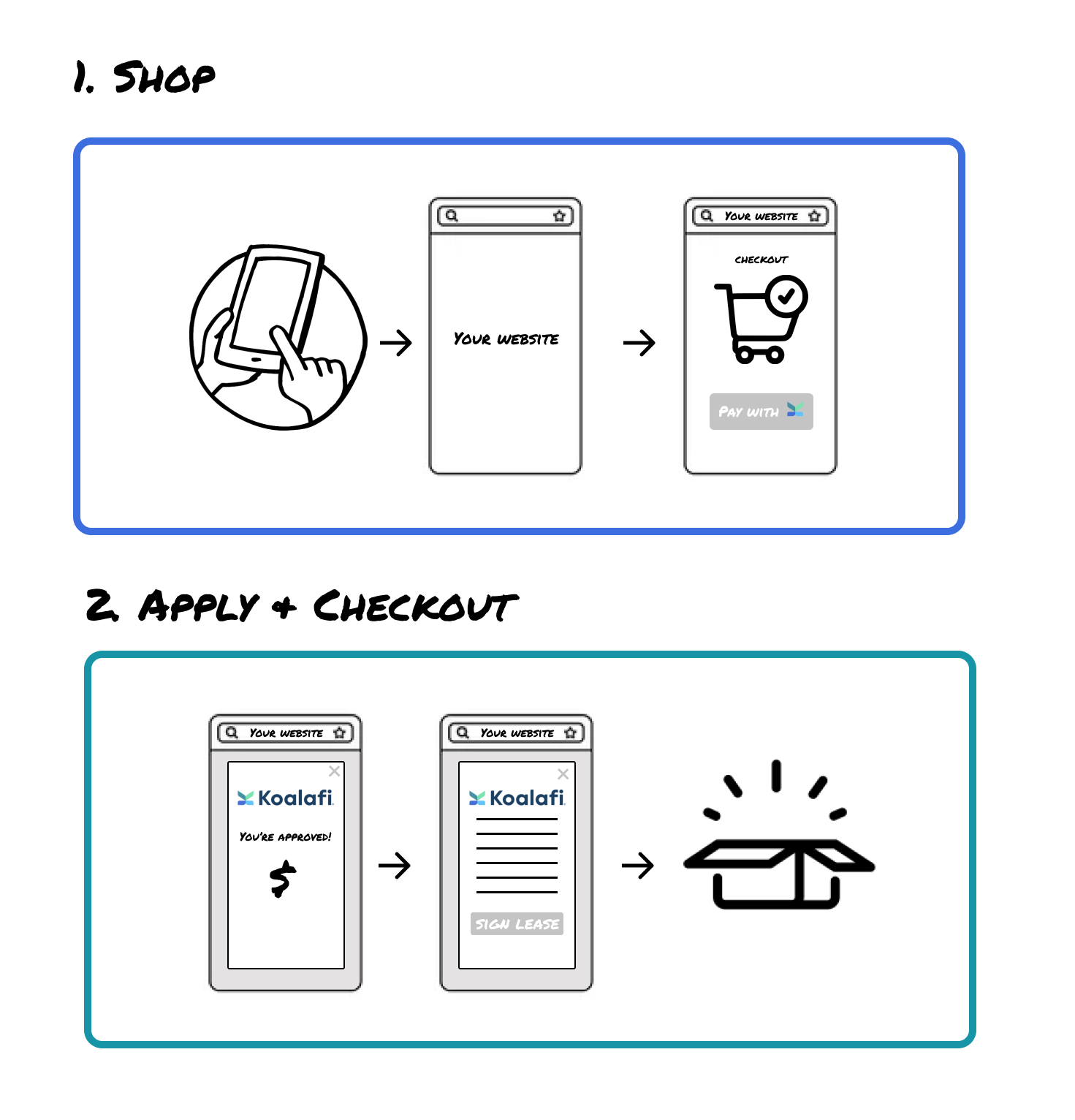
Updated 2 months ago
