Initiate Approval First Flow
To support the approval first experience on your website, we recommend that you include “Apply Now” buttons or links on individual product screens or on a financing page – an informative page explaining more about your business’ financing option. Clicking on the “Apply Now” button will initiate the Koalafi experience but assumes that the customer is not yet ready to check out.
Initiate Approval First Flow
- When the Koalafi button is clicked on your site, you must create an order using our Create an Order mutation on our API. Do not include any items in the request body. You need to save this orderID as you will need to use it again on the checkout screen.
- Using the orderID you just created, open the Koalafi modal. The modal will open on top of your webpage where the customer can complete the application process.
- Once a customer has submitted their application, they will receive a decision with an approval amount if they qualify. They will then be prompted to close the modal and continue shopping on your site.
- When the customer closes the modal, we return the decision data along with an exit code.
5 The customer can now continue shopping and add items to their cart. When they are ready, they can pay with Koalafi at checkout.
Checkout with Koalafi
To enable a customer to pay with Koalafi, include a “Pay with Koalafi” button at checkout. This button will open the Koalafi modal and allow customers to confirm payment terms and sign the contract to complete checkout.
To start the checkout with Koalafi process:
-
Before opening the modal, your site needs to make a few API calls to ensure Koalafi has the most up-to-date information for the customer and their order. Use the orderID created for the customer when they initiated the Approval First process.
- UpdateOrderItems (required) - This mutation is required because it syncs the items on the Koalafi order with the items in the customer’s cart. This mutation will validate that the customer cart total is within their prequalified financing amount.
- UpdateOrderAddress (suggested) - Use this mutation to update the billing/shipping address on the Koalafi order. We recommend this mutation to keep Koalafi and your site in sync in case a customer has changed their billing/shipping address on your checkout screen.
-
Once you have made the API calls from Step 1, open the modal with the Koalafi orderID. The customer will review and confirm payment terms, and sign the contract in our modal to complete Koalafi checkout.
-
When the modal closes, check the modal close message and confirm it is a successful close message. This indicates that a customer has successfully completed the Koalafi checkout process and can continue any remaining checkout steps on your site. In the event of any other modal close message, you’ll need to repeat steps 1-2 and prompt the customer to re-open the Koalafi modal.
After Checkout
Once a customer has received their purchased items, mark the order as delivered using our markOrderDelivered Mutation. Once items have been marked as delivered, we initiate financing.
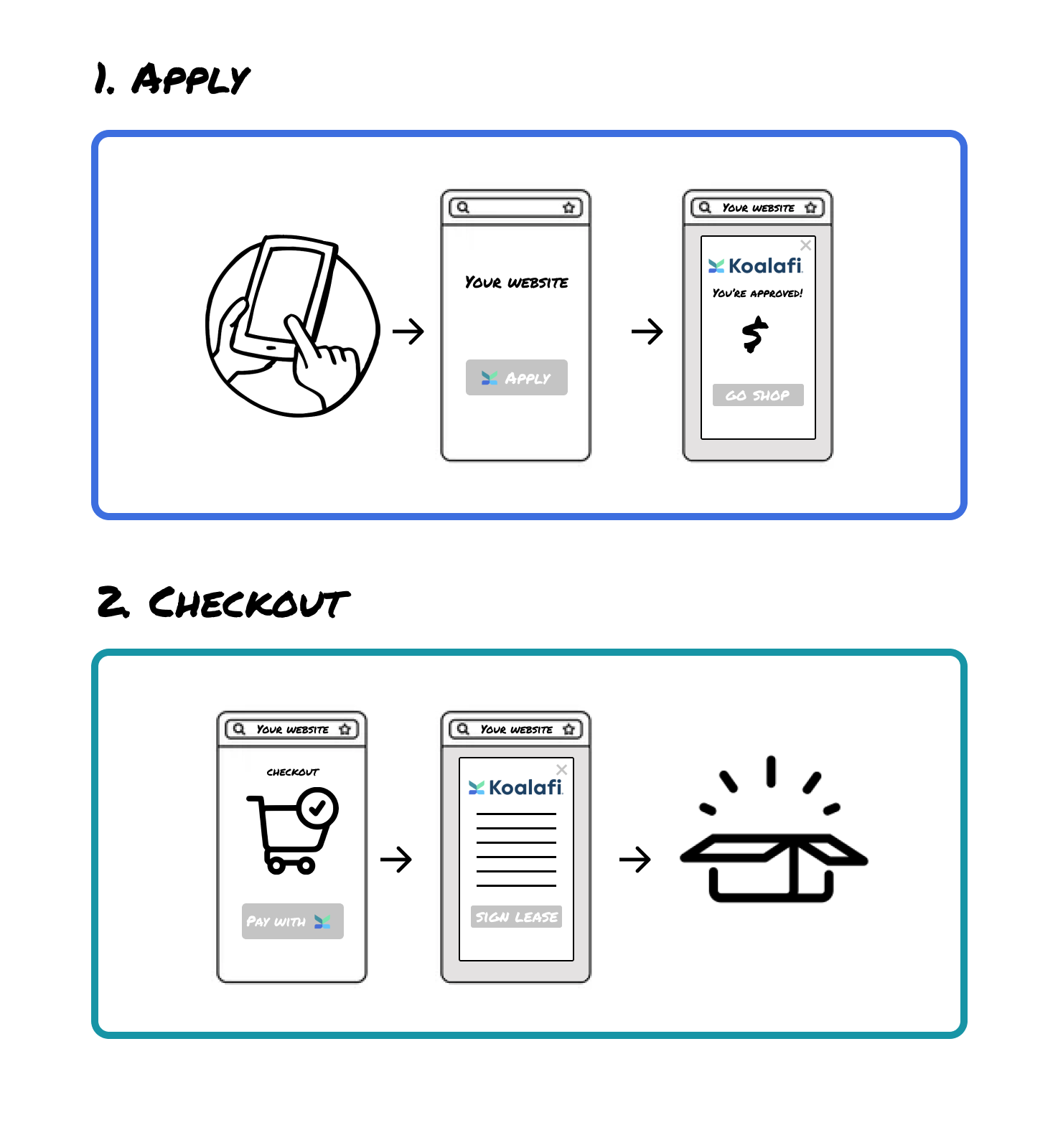
Updated 2 months ago
