Application Statuses
This page contains a list of all the different possible lease statuses, what they conceptually mean, and how to handle them when integrating as a direct integration.
Statuses in the table are listed in alphabetical order. The flow diagram under the table shows the statuses ordered by the lifecycle of an application.
Status | Meaning | Action to Take |
|---|---|---|
approved | Customer has been approved for financing with Koalafi | For direct integrations through Apply, you can now transfer the customer over to the next system (our modal, merchant portal, etc.) to complete financing. For direct integrations through checkout, you can continue to Lease Approval & Checkout (B&M) or Lease Approval & Checkout (Ecomm) |
approvedForFunding | Application has been approved for funding by Koalafi | No action to take at this time. |
declined | Application has been declined and customer is ineligible for a lease with Koalafi | Let the customer know they were declined for financing |
docsReady | Koalafi financing documents are ready for the customer to sign | For hybrid modal integrations, open the Koalafi modal and the customer can complete the rest of the financing process. For hybrid portal integrations, have the merchant open their application in the Koalafi dealer portal and have them work with the customer to the rest of the financing process. For B&M Direct Integrations through checkout, have your customer sign and complete the application via the link Koalafi has sent them. For Ecomm Direct Integrations through checkout, use the generateLeaseContractmutation to retrieve the Koalafi Lease documents and display them to the customer. Then use mutation signLeaseAgreement to have them sign their contract. |
docsSigned | Customer has successfully completed the Koalafi financing application and signed their lease documents | Place the order with the merchant system. You will need to save the Koalafi orderID with the merchant order to use markOrderDelivered mutation once the item(s) have shipped. |
draft | Application is in a draft state and has not yet been submitted for financing | Allow the customer to complete the application and use the Apply mutation to submit their application for decisioning.
|
errorsFound | There was a problem with the customer's application | Use the fields, The next action to take depends on where in the application process the application encounters an error. Handling Common Errors has more detailed information on troubleshooting this status based on the mutation/query you are using. |
expired | Application has expired | Use the Apply mutation to submit a new application for the customer
|
funded | Application has been funded to the merchant for the customer's purchase amount | No action to take at this time. |
pending | More data is needed to complete the application | Allow the customer to complete the application and use the Apply mutation to submit their application for decisioning.
|
preApproved | Customer has been pre-approved for financing with Koalafi | A lease application can not be moved to "approved" until we have authorized initial payment (IP). For direct integrations through Apply, For direct integrations through Apply, you can now transfer the customer over to the next system (our modal, merchant portal, etc.) to authorize IP. For direct integrations through checkout, collect the customer's debit card information and use updateDebitInfo mutation to authorize IP. If IP authorization is successful, application will be moved to "approved". If there's an error, the application will come back in either "errors_found" or "declined". Our Handling Common Errors page has more specific details about the different scenarios. |
readyForFunding | Customer has successfully completed Koalafi financing and their items have been delivered | No action to take at this time. |
The flow diagram below shows the lease statuses that most commonly used within the Koalafi financing lifecycle.
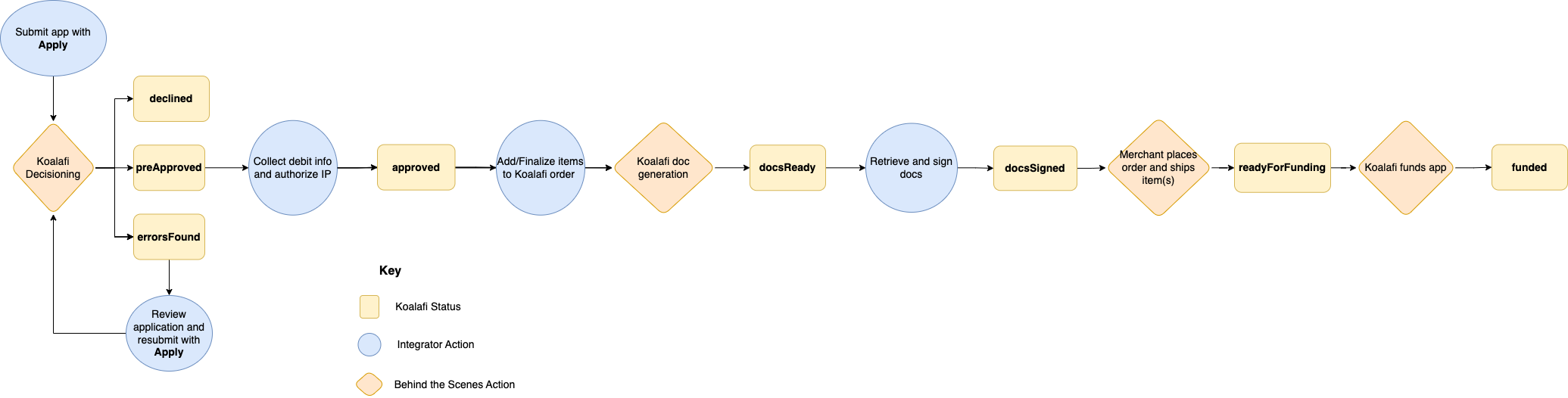
Updated 2 months ago
