BigCommerce
Install the plugin
Before you startMake sure you have Public and Private API keys to use as part of the setup process
- Go to BigCommerce Applications Marketplace > click the Get This App button:

- Enter your store
- Click the Install button on the application widget
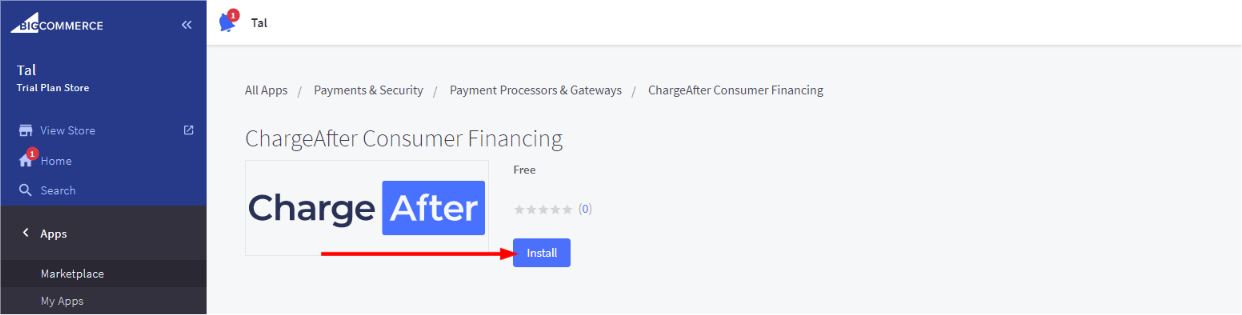
- After installation, click Confirm
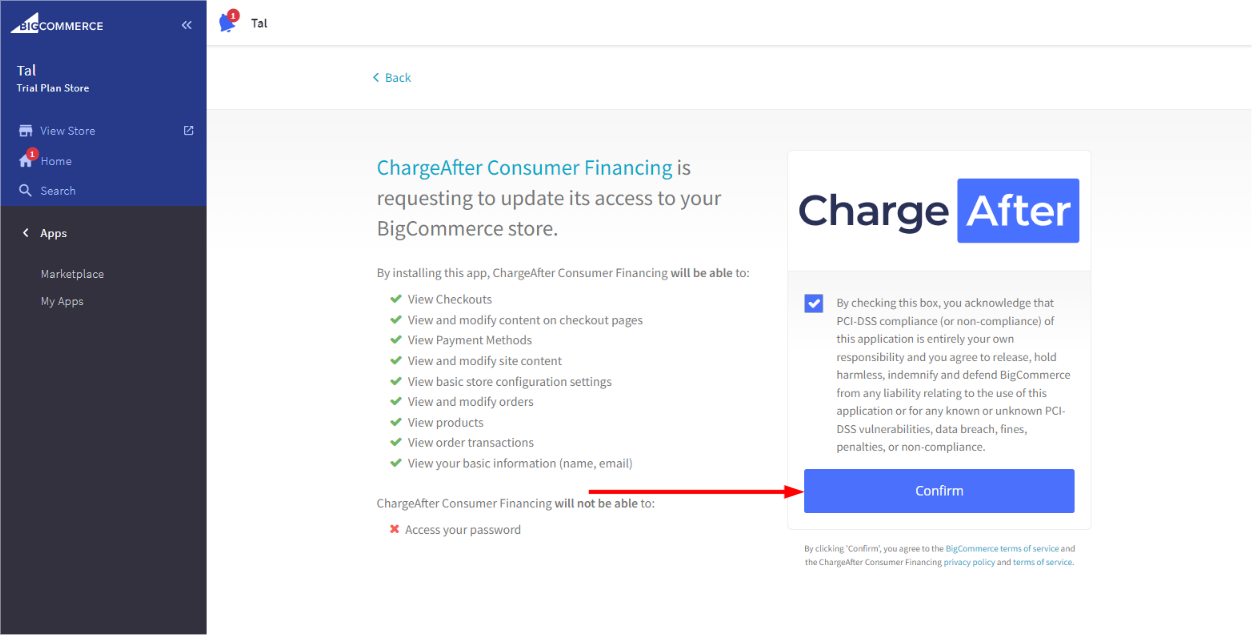
- Enter the Public and Private API keys in the Settings panel. Next, choose your Mode:
- Sandbox keys can be made available on request.
- Ensure Transaction Type is set to
authorization
- Click the Submit button
Configure the New Payment Method
Why is this needed?BigCommerce requests that a new payment method replaces an existing unused payment method. The documentation shows how to override the option to pay with a Check. If you need to keep the Check payment method, reach out to the Koalafi team for help
- In your store portal, go to Settings > Setup > Payments. Open the drop-down with offline methods andnext to Check payment method, click the Set up button
- Setup the payment method by entering the following
- Display Name: Koalafi
- Available Countries: United States
- Click Save
Checkout & Account Signup Configuration Changes
- In your store portal, go to Settings > Advanced > Account sign up form > Address fields.
- Edit field settings for State / Province. If there's an option to make it required, do so. If not, no further action required
- In your store portal, go to Settings > Advanced > Checkout. Under Checkout type at the top, choose under Checkout Type, select "Optimized One-Page Checkout"
- Click Save
Confirm install
Add items to your cart and navigate to checkout. You should see Koalafi as a payment method
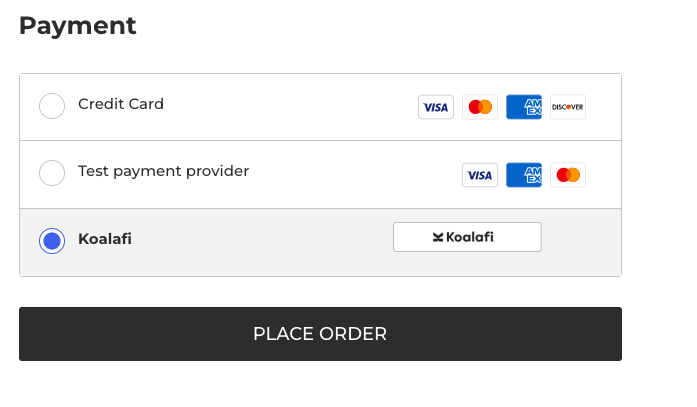
Add Promotional Widgets
- Navigate to Apps > ChargeAfter Consumer Financing
- Check the [ ] Enable Promotional
- Select your display location -
Product Below Priceis a common choice - Choose promo type
product-widget-line-of-credit - Enter the financing page URL. If you don't have one, just enter your home page URL.
- Click Save
- Go to a product page to ensure you see the widget. Note that widgets will only show for products $300 or more for 1 item
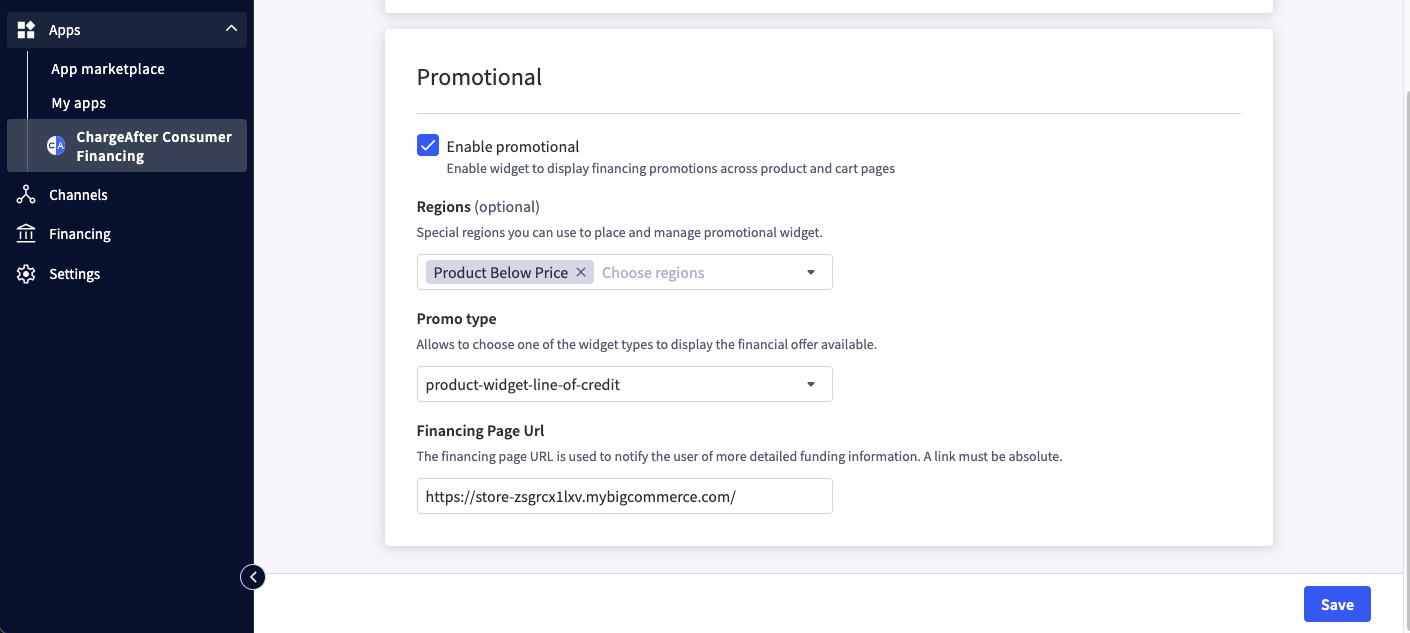
Updated 2 months ago
